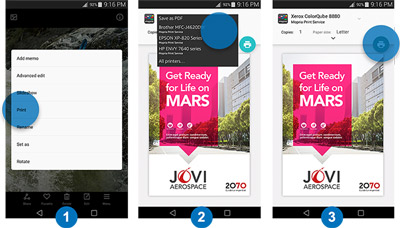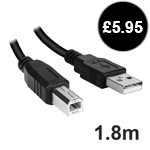Q.
Can I use and set this up with a chromebook or do I need a windows PC? There is no mention of this working with ChromeOS but as it is a wireless printer I am fairly sure you will be able to use it but I need to be sure?
A.
The Xerox B210 is compatible with Chromebook computers.
Q.
Is this printer compatible with Mac OS 11.3 Big Sur as there is conflicting information as to whether it works with this in the reviews?
A.
Yes there is a Mac OS Big Sur driver available for the Xerox B210 which can be downloaded from the Xerox Support Site.
Q.
does it have a parallel port ?
A.
Hi Kevin,
The Xerox B210 is not equipped with a parallel port.
Q.
Can I plug this direct onto my LAN and print direct from my computers across the LAN?
A.
The Xerox B210 features a wireless interface as standard. But it does also feature an Ethernet port if you wish to connect it directly to your router and set it up onto your network. This will enable you to print from any computer which is also on the same network.
Q.
Will it print duplex on A5?
A.
The Xerox B210 is capable of duplex printing on A5 media sizes.
Kind Regards
Q.
Does this printer scan.
Q.
Please can you let me know if this is a scanner aswell, thanks.
A.
The Xerox B210 is a single function A4 Mono Laser Printer and does not feature scanning functionality. If you do require a printer with a scanner, we would recommend the Xerox B215 A4 Mono Multifunction Laser Printer as this model has print, scan, copy and fax functionality as standard.
Q.
Is this printer Mac compatible?
A.
Yes, the Xerox B210 is fully compatible with Mac operating systems. If you are having any issues, please follow these steps during the installation process:
1.Download the Mac drivers from the following link: https://www.support.xerox.com/en-gb/product/xerox-b210-printer/content/146521
2.Open the download, then open the MAC printer folder. Run the .pkg file
3.When prompted to add a printer (this is the really important part)…press on the Add button which will open the “add printer” box.
4.Highlight your printer, but DO NOT press Add straight away.
5.Above the Add button, you will see “USE” with a drop down box next to it. Drop the box down and select the Xerox driver…I believe it is 3rd one down under two versions of AirPrint.
6. Once you have selected the Xerox driver, press add and return to the Xerox installer program to complete the install.




















 What is AirPrint?
What is AirPrint? If you can open it on your apple device, chances are you can print it with AirPrint and an AirPrint compatible printer. Airprint works with Safari, Mail, Photos, iWork, PDF's in iBooks and many third-party AirPrint compatible apps available from the app store.
If you can open it on your apple device, chances are you can print it with AirPrint and an AirPrint compatible printer. Airprint works with Safari, Mail, Photos, iWork, PDF's in iBooks and many third-party AirPrint compatible apps available from the app store.